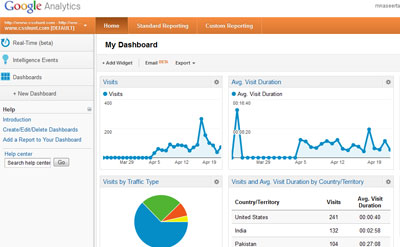
5 Useful Features in New Google Analytics – Google Analytics is the most widely used web analytics solution available with almost two million websites (56% market-share) running the software and over 400,000 of the top one million most-visited sites on the Internet. It offers tremendous flexibility as it tracks site visitors, referring sites, search engine traffic and site activity – and it is free. A simple cut-and-paste of the javascript snippet before the </head> tag brings an onslaught of data about visitors’ interaction with your website! But how do you get started deciphering this treasure trove of information?
The purpose of the Intelligence Report is to alert you to important changes in traffic patterns. It is able to do this by performing statistical analysis on previous data and predict traffic values, compare metrics, and create automatic alerts based on: All Traffic, Visitor Type, City, Region, Country/Territory, Campaign, Keyword, Source, Medium, Referral Path, Landing Page, and Exit Page. These are displayed on the Intelligence Report in green. You are also able to create custom alerts based on: Visits, Visitors, Pageviews, Bounce Rate, Average Time on Site, Percent New Visits, Goal Conversion Rate, Goal Value, Per Visit Goal Value, Revenue, and Average Order Quantity. Custom alerts appear on the Intelligence Report color-coded blue. Because this requires a large enough sample size, the Intelligence Report makes most sense for sites with over 100 visitors per day and data going back at least one month. This report can be customized so that the information that is important to you is immediately available to you when you log in. It is also able to send you email notifications of specified alerts.
Motion charts animate data allowing you to watch multiple metrics evolve over time using a slider. A motion chart is a viewing option for reports in Google Analytics that is accessed by selecting the tab with the 3 circles at the top right when you are looking at a full report screen.
Animating a report plots five dimensions: x-axis, y-axis, data point size, data point color, and time. You can adjust the speed of the animation, have it plot trails over time, highlight important data points by altering opacity, and change between bubble chart and bar chart. Here is a great video from the Google Analytics Youtube channel giving demonstrating a motion chart:
Essential to every effective business strategy is your ability to accurately track and intelligently evaluate your results. Google Analytics allows you to filter and view a tremendous amount of raw data, but what does this tell you about the success of your site? How do you know how your results compare to your competition? Google gives you the option to share your data anonymously and in return be given access to anonymous data from web sites similar to yours. The Benchmarking Report allows you to compare metrics from your site (no revenue or conversion data) with sites of a similar size within your industry that have also chosen to share their data anonymously.
Comparing information such as visits per day, bounce rates, time on site, and traffic sources can lead to meaningful insights into the effectiveness of your website and Internet marketing efforts.
The Site Overlay Report allows you to view a page from your website with key metrics for each link displayed in a pop ups as you mouse over them. This gives you a visceral way to understand your visitors’ interaction with a given page. The default displays the number of clicks for each link, but you can easily customize the metrics you would like to view in the “Displaying” drop down menu found at the top of the report. This report is an HTML preview of your site, so you are able to follow the links to other pages on your site and view them through the Site Overlay as well.
Google Analytics allows you to uniquely tag landing pages so that you can isolate data into different campaigns. This has many uses. One that I have found helpful is to create a campaign for my email signature. By adding some code to my homepage URL using the URL Builder tool and then using this link in my email signature, I am able to track just the metrics of visitors who get to my site through this link. It is also very useful to tag embedded links in digital media such as PDF files and multimedia presentations. Be careful not to tag links that will be visible to search engine robots – they will be indexed as different links to identical pages making it appear as duplicate content.
Google Analytics is a great tool for evaluating your online marketing efforts and generating reports that allow you to make data-driven decisions about your website. When you understand the metrics that are important to the success of your site, you get reporting that goes beyond raw data and answers questions. Learning how to use the features available in Google Analytics is a crucial first step to seeing what this data is showing you–the actionable insights that it contains. In order to take advantage of these metrics, you want to have clear conversion goals and know what information is helpful. If you do this, Google Analytics has the answers you need to build a successful website.
Two great resources for learning how to use Google Analytics are: Advanced Web Metrics with Google Analytics by Brian Clifton and http://www.youtube.com/user/googleanalytics.